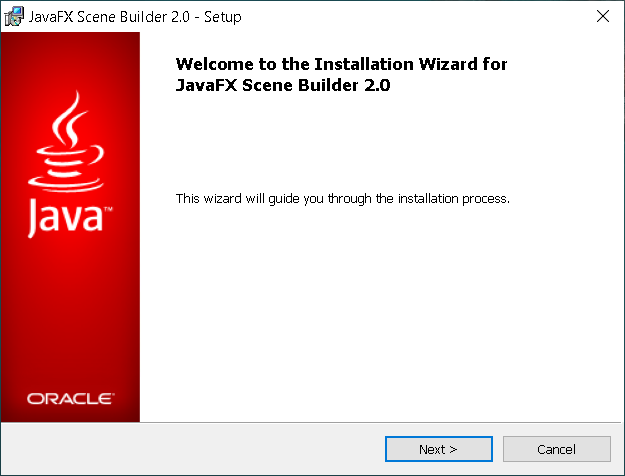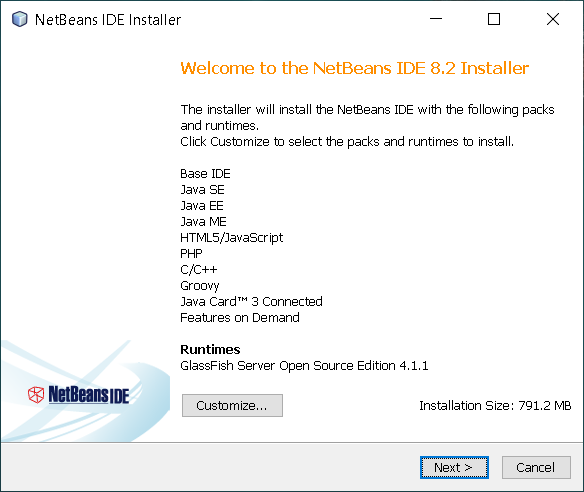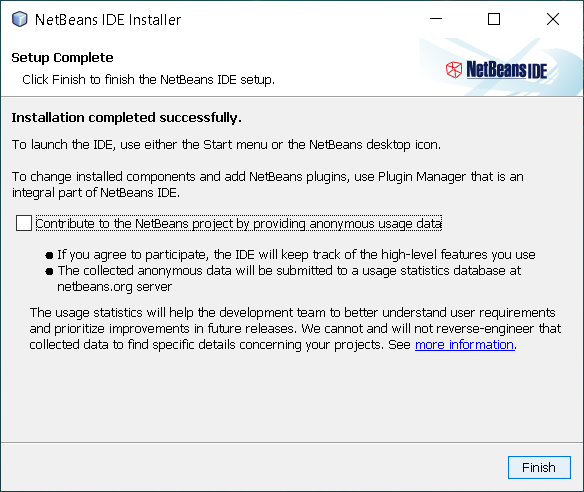Overview
In this tutorial, we show you how to install JavaFX Scene Builder 2.0 and integrate JavaFX Scene Builder on NetBeans 8.2.System Requirements
- Download JDK 8 and install it to successfully- Download and install the NetBeans IDE 8.2 software to successfully complete (https://netbeans.org/downloads/8.2/rc/)
- Download JavaFX Scene Builder 2.0 (https://www.oracle.com/java/technologies/javafxscenebuilder-1x-archive-downloads.html)
Install JavaFX Scene Builder 2.0 on Windows
Install NetBeans 8.2 on Windows
Integrate JavaFX Scene Builder on NetBeans 8.2
To Finish, press OK!